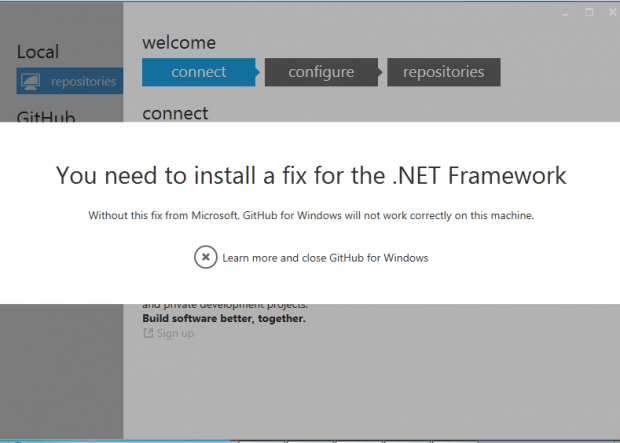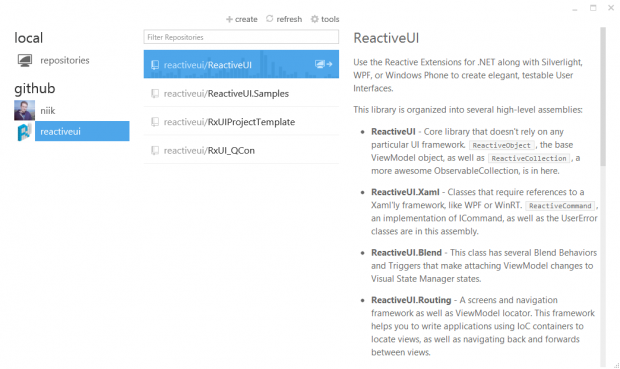How to install GIT on windows, Mac OS X and Linux
How to install GIT on windows, Mac OS X and Linux
What’s GIT? What can you do with it? Well let’s say you have a team working on a project, you need to have some kind of code review or maintenance or even versions based on certain development steps or tasks taken? That is what GIT is, a collaboration software for code review and code management for open source and private projects. This will ease up your life a lot when working on a project when you need to know what was changed, review it an then accept or decline the changes. In this article I’m going to go a bit in detail how to install GIT both on Windows, Mac or Linux.
GIT for Windows
I’ll start with the easiest one, how to install GIT on Windows. Not much I can explain, normally if you have a computer then you probably have installed at least one application. So for this, just go here:
http://windows.github.com/
and grab the software and run the installation. It will pop-up with an install window and it will ask you to download the software from github.com.
When you run Github from desktop, you will be asked to install .NET 4.5, this is required unfortunately and you need to follow up.
After you installed .NET, restart your PC and you should be able to login using your Github.com account now.
Bellow is a screenshot with credits from github.com on how it looks like on windows:
GIT for Mac
For those using Mac OS X 10.7 or later, you can download the application from the bellow url:
http://mac.github.com/
and install it. Unfortunately I can’t provide much help for Mac users as I don’t have a Mac myself, although am planning soon to buy one. At the moment I’ll humbly ask you to follow the link:
http://mac.github.com/help.html
As you should find your issue and help there.
GIT for Linux
On Linux you mostly have the repositories for installing GIT directly in your OS, I’ll pass a bit through Debian (Ubuntu, Mint) and Centos (Redhat, Fedora) as these are the most used at the moment. Its also pretty easy to install, although a bit harder to setup / sync to your repository.
For Debian you can run the command:
|
1 |
apt-get install git |
It will also install the git tools you need.
For Centos you can run the command:
|
1 |
yum install git |
It will again install the git tools you need.
To sync to your GIT account from linux you can use the bellow:
|
1 2 3 4 5 |
# you need to have your own local folder first cd /home/user/project/ git config --global user.name "git_username" git config --global user.email "git@email_address" git init |
You should see something like
|
1 |
Initialized empty Git repository in /home/youruser/project/.git/ |
From here you can start working on your project in the project folder and using git commit and then git push you can upload it to your github repository.
To pull a repository back to your local computer you just need to run
|
1 |
git pull https://github.com/git.username/project_name |
A local copy of the project_name will be made shortly.
For more tutorials you can check:
https://www.atlassian.com/git/tutorial
Let me know if you have issues and I’ll be happy to help out.